10 Best Python IDE & Python Code Editors
1. Pycharm
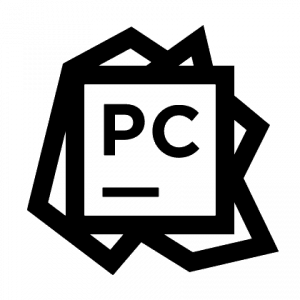
Platform: Linux/macOS/Windows
Official website: https://www.jetbrains.com/pycharm/
Type: IDE
Developed by JetBrains, Pycharmis one of the most popular Python IDEs. With productivity tools like quick and safe code refactoring, Pycharm really stands out from the competition. It is available in three versions: Apache-licensed Community version, Educational (Edu) version, and proprietary Professional version. The first two versions are open source and free of charge, but you’ll have to pay for the Professional version.
The free Community version is great for beginners as it offers a variety of features such as syntax highlighting, auto-completion, and live code verification. The paid version offers advanced features like full database management along with a range of specific frameworks and web development tools.
Advantages:
- Active community support
- Lots of useful plugins and productivity shortcuts
- Executes, edits, and debugs Python code without any external requirements
Disadvantages:
- Professional version is rather expensive
- Free tier offers less functionality than the paid versions
- Community version does not allow other programming languages to be used
2. Pydev
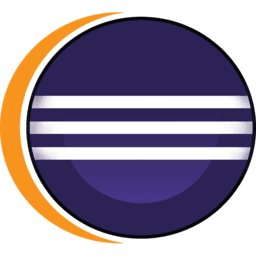 Platform: GNU/Linux/macOS/Windows/Solaris
Platform: GNU/Linux/macOS/Windows/Solaris
Official website: https://www.eclipse.org/; http://pydev.org/
Type: IDE
Eclipse is a free IDE that was historically designed for the Java language. Still, thanks to a system of plugins or extensions, you can use it with other languages, including Python.
You’ll need the Pydev plugin to use Eclipse as a Python IDE, which then allows you to develop in Python, Jython, or IronPython. Pydev also uses advanced inference techniques to provide features like auto-completion and code analysis.
As one of the best IDEs for Python, Eclipse also provides these features: debugger, Django, interactive console, basic syntax highlighting, code coverage, and more.
Advantages:
- Easy to learn and feature-rich
- Has a large and active community
Disadvantages:
- User interface is not very less modern
- Plugins can be unstable
3. IDLE
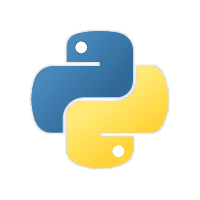
Platform: Linux/macOS/Windows
Official website:https://docs.python.org/3/library/idle.html
Type: IDE
IDLE, or Integrated Development and Learning Environment, is a free IDE that comes bundled with any Python installation. It allows you to edit, run, and debug Python code in a simple Python shell and code editor environment, making it great for beginners.
As a cross-platform IDE, it is available on Windows, LInux, and MacOS. IDLE consists of a multi-window text editor with syntax highlighting and an integrated debugger that offers stepping, persistent breakpoints, and call stack visibility.
Advantages:
- User-friendly for beginners
- Offers features like syntax highlighting, search, auto-completion, & smart indent
- Integrated debugger with stepping & breakpoint features
Disadvantages:
- May be too simple for some
- Not suitable for large projects
- Lacks the advanced features offered by other IDEs
4. Visual Studio Code (VS Code)
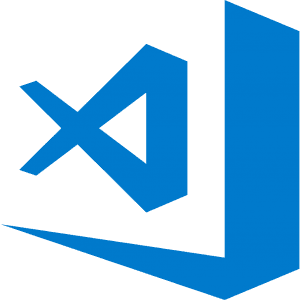
Platform: Linux/macOS/Windows
Official website:https://code.visualstudio.com
Type: Code Editor
Developed by Microsoft for Windows, Linux and macOS, VS Code is a free and extensible code editor (not to be confused with Visual Studio). VS Code is a small but comprehensive open source code editor with an MIT license. It supports several programming languages, including Python after you install an extension. VS Code is relatively lightweight and comes with many useful features like syntax highlighting, code auto-completion, Git integration, and advanced code debugging. If you’re looking for a lightweight, fast, and customizable Python code editor, it’s a great choice.
One of the main advantages of VS Code is a design that makes great use of an extension-based architecture. Being lightweight, it can be easily extended by adding new components when they’re needed.
Advantages:
- Advanced customization with 30,000+ extensions in circulation
- Powerful code management engine
- You can import keyboard shortcuts from Python editors like Sublime Text or Atom
Disadvantages:
- Initial customization can be overwhelming/difficult due to the quantity of available extensions
- Extensions can be unreliable at times
5. Sublime Text
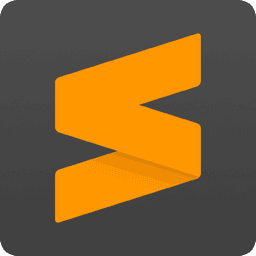
Platform: Linux/macOS/Windows
Official website:http://www.sublimetext.com/
Type: Code Editor
First conceived as an extension for Vim, Sublime Text is a generic text editor written in C++ and Python code. Since the launch of version 2.0, it supports 44 major programming languages, including Python. Sublime Text requires a paid license, but there is an option to evaluate the code editor for free (and without an enforced time limit!).
After installing Sublime Text, thanks to its different plugins and packages, you get a high-quality and powerful tool that is one of the best Python editors to help you with your development. It also incorporates most of the features you’d expect from a basic Python IDE, including customizable syntax highlighting.
Advantages:
- Fast, with very few bugs (big advantage)
- Offers a variety of customization with plugins
- Supports many languages
Disadvantages:
- License required
- Plugins can be confusing/difficult to install
- Steep learning Curve
6. Jupyter Notebook
 Platform: Linux/macOS/Windows
Platform: Linux/macOS/Windows
Official website: https://jupyter.org/
Type: IDE
Jupyter notebook is a free and open source IDE that is used to create Jupyter documents. Uniquely, it is a web-based IDE that allows you to easily share your work.
Jupyter Notebook is very popular among data scientists as it’s great for machine learning, simulations, data visualizations, data analysis, and also for sharing and presenting findings. Jupyter is ready to work right out of the box, requiring little to no configuration. This makes it a perfect tool for quick Python scripting.
Advantages:
- Easy to use and learn
- Supports 40+ different languages
- Easy to share work
Disadvantages:
- Mostly suited to development in the fields of data and scientific computing
- Lacks advanced features offered by other IDEs
- Coding within independent cells may be difficult to manage as the cell count increases
7. Spyder
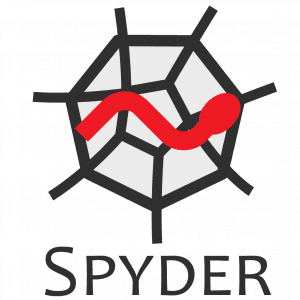
Platform: Linux/macOS/Windows
Official website:https://github.com/spyder-ide/spyder
Type: IDE
The Python scientific community has been maintaining Spyder since 2012. With basic features like syntax highlighting and auto-completion, Spyder also integrates several scientificlibraries like Matplotlib, NumPy, IPython, and SciPy. It is free, multi-platform, open-source, and the installation is very easy with a Python package manager like Pip.
Spyder offers a unique combination of advanced analysis, debugging, editing, interactive execution, in-depth inspection, and visualization capabilities that are comparable to scientific software packages. Its main components are the interactive console, the documentation viewer, the variable explorer, and development tools. These features make Spyder one of the best IDEs for Python code in scientific development.
Advantages:
- Community support
- Rich set of development tools
- Comprehensive documentation
Disadvantages:
- Execution dependencies
- Optional dependencies
- Steep learning curve
8. Wing

Platform: Linux/macOS/Windows
Official website: https://wingware.com/
Type: IDE
Wing is a Python IDE that was specifically designed to provide a more productive development experience in Python. It offers a strong range of features including code feedback, syntax highlighting, code auto-completion, smart refactoring, and more.
Wing has three pricing tiers: Wing Pro (paid), Wing Personal (free), and Wing 101 (free). As a scaled-back version of Wing Personal, Wing 101 was originally designed for teaching entry-level computer science courses which makes it one of the best IDEs for Python beginners. As you’d expect, Wing Pro (the paid version) is the most feature-rich of the available options.
Advantages:
- Customizable and extensible
- Powerful debugger
- Feature-rich
Disadvantages:
- Minimal support for languages that aren’t Python-based
- Wing Pro can be expensive, and it has to be renewed annually
- UI is a little outdated

Platform: Linux/macOS/Windows
Official website:https://www.gnu.org
Type: Text editor
GNU Emacs is a feature-rich text editor that is highly customizable via various extensions and it’s available to download for free on all platforms.
For Python development, you can use the Elpy extension This is a feature rich Emacs extension for working with Python projects. Among its many features, we have to mention syntax highlighting that differentiates document elements such as keywords and comments, and automatic indentation which ensures consistent formatting throughout your file.
Advantages:
- Free and fully customizable
- Fully navigable via keyboard bindings (but you don’t have to)
- 24-bit color encoded support for terminals that support this
Disadvantages:
- Steep learning curve
- Documentation may be out of date
10. Thonny
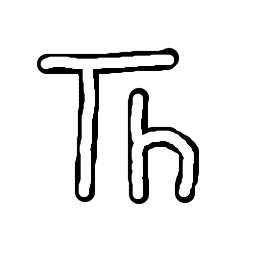
Platform: Linux/macOS/Windows
Official website:https://thonny.org
Type: IDE
Thonny is advertised as the Python IDE for beginners. Designed to make life easier for new Python developers, Thonny is a simple and lightweight IDE with excellent features that is free of charge. This makes it one of the best IDES for Python beginners that want to start developing in a simple environment, but less so for expert Python developers that want more from their next Python IDE.
With a UI that is isolated from features that may distract beginners, Thonny is a well-thought-out pedagogical IDE for beginners who want to develop in Python quickly, easily, and simply.
Advantages:
- IDE adapted for beginners' learning
- Basic and functional user interface
- Easy to get started (comes with Python built-in)
Disadvantages:
- Not for the experienced developer
- Lacks advanced features offered by other IDEs
