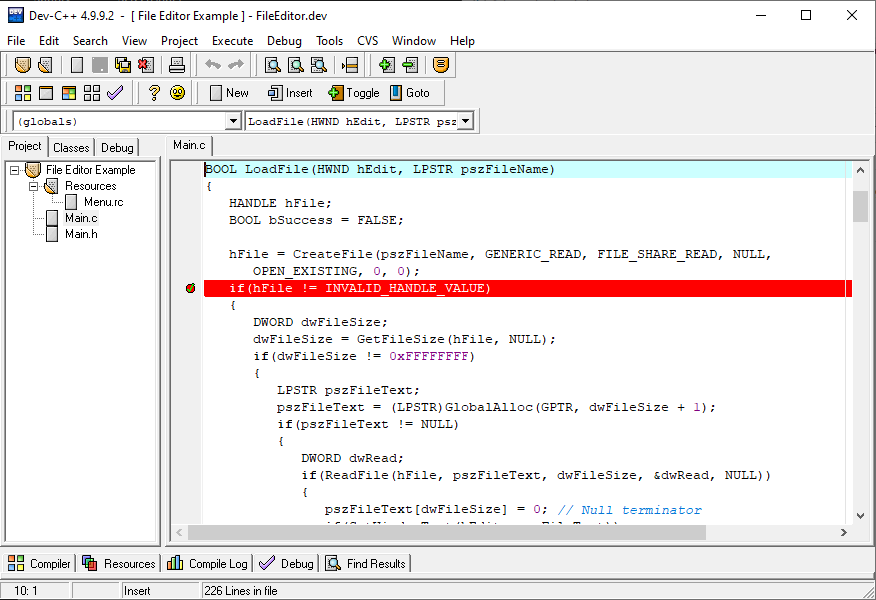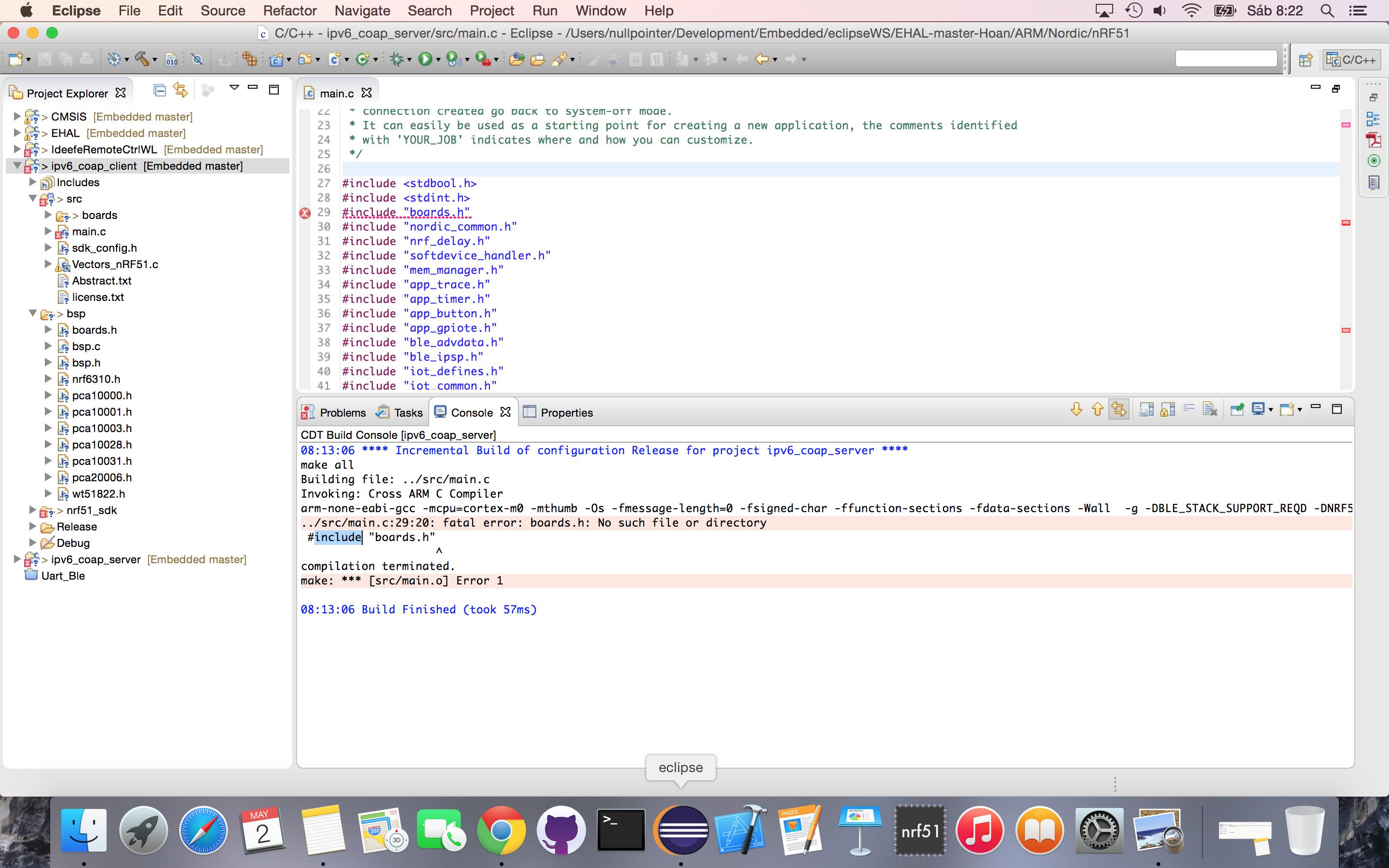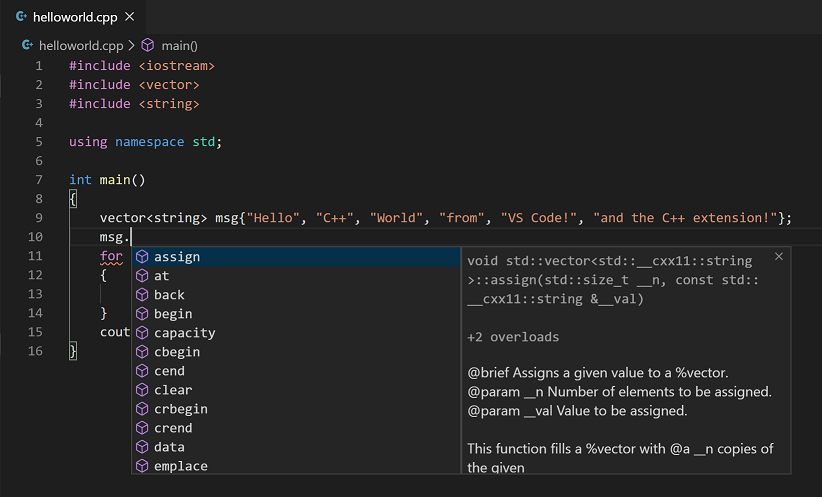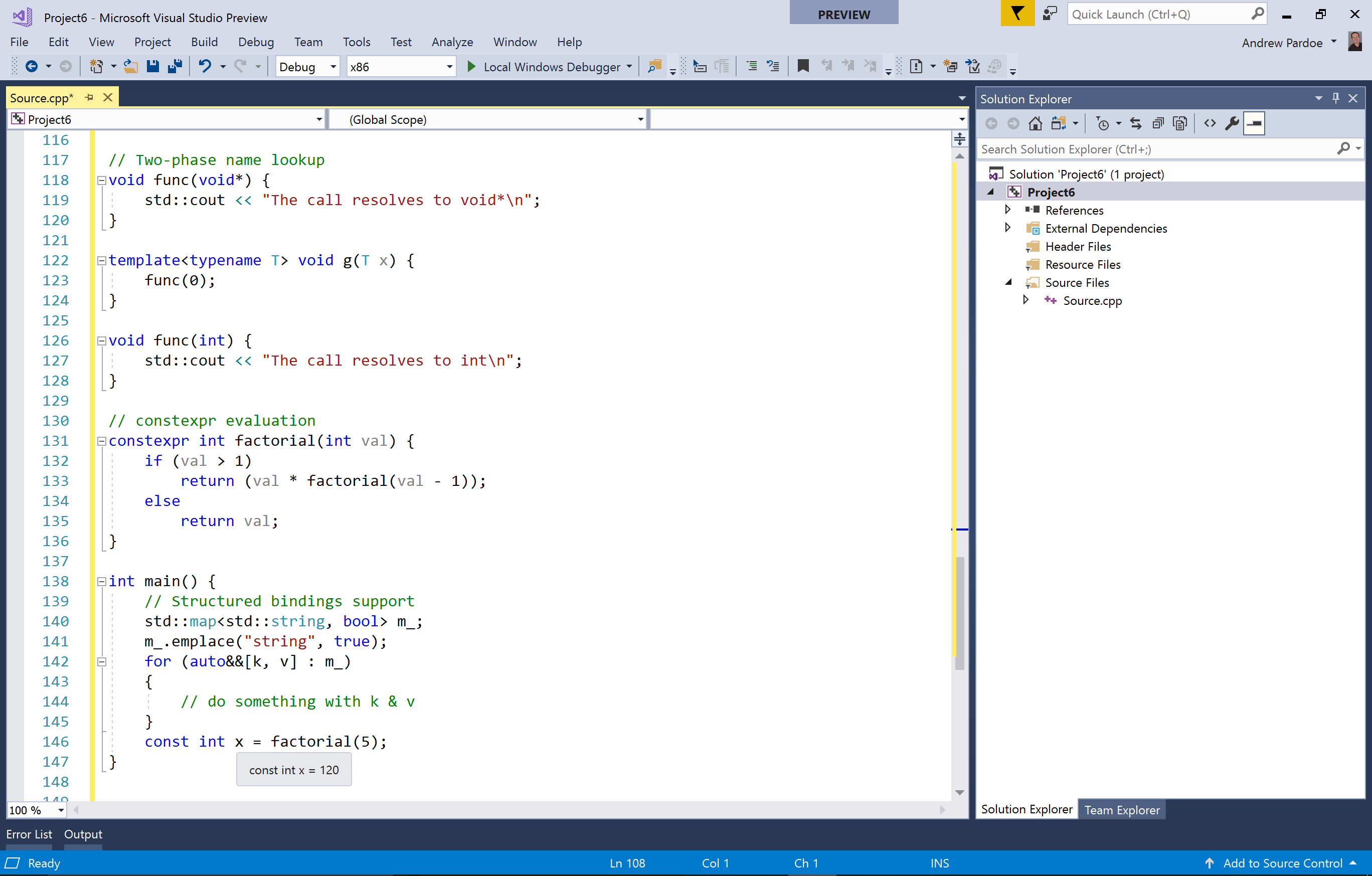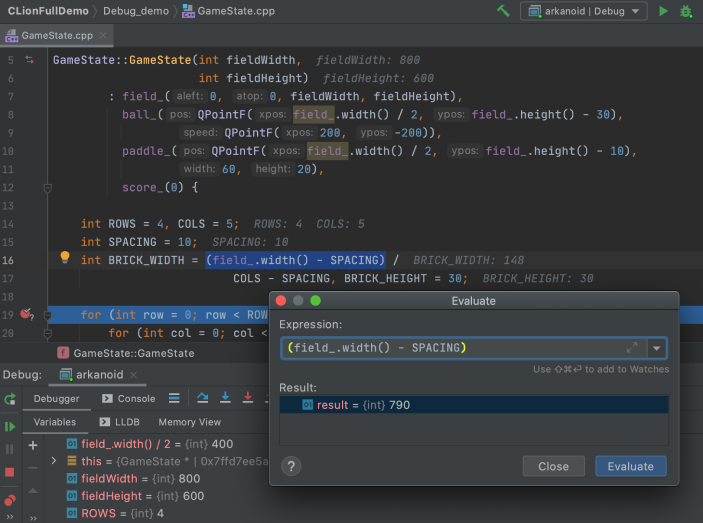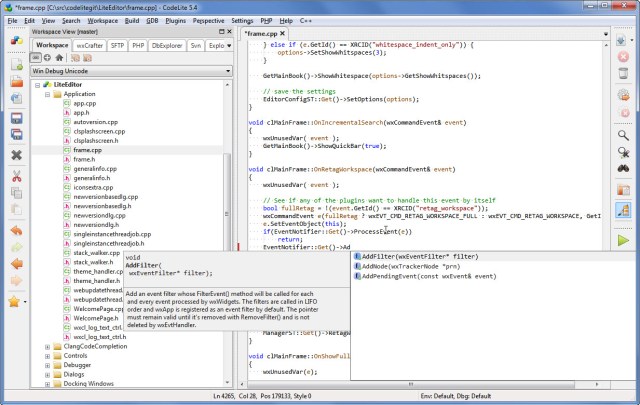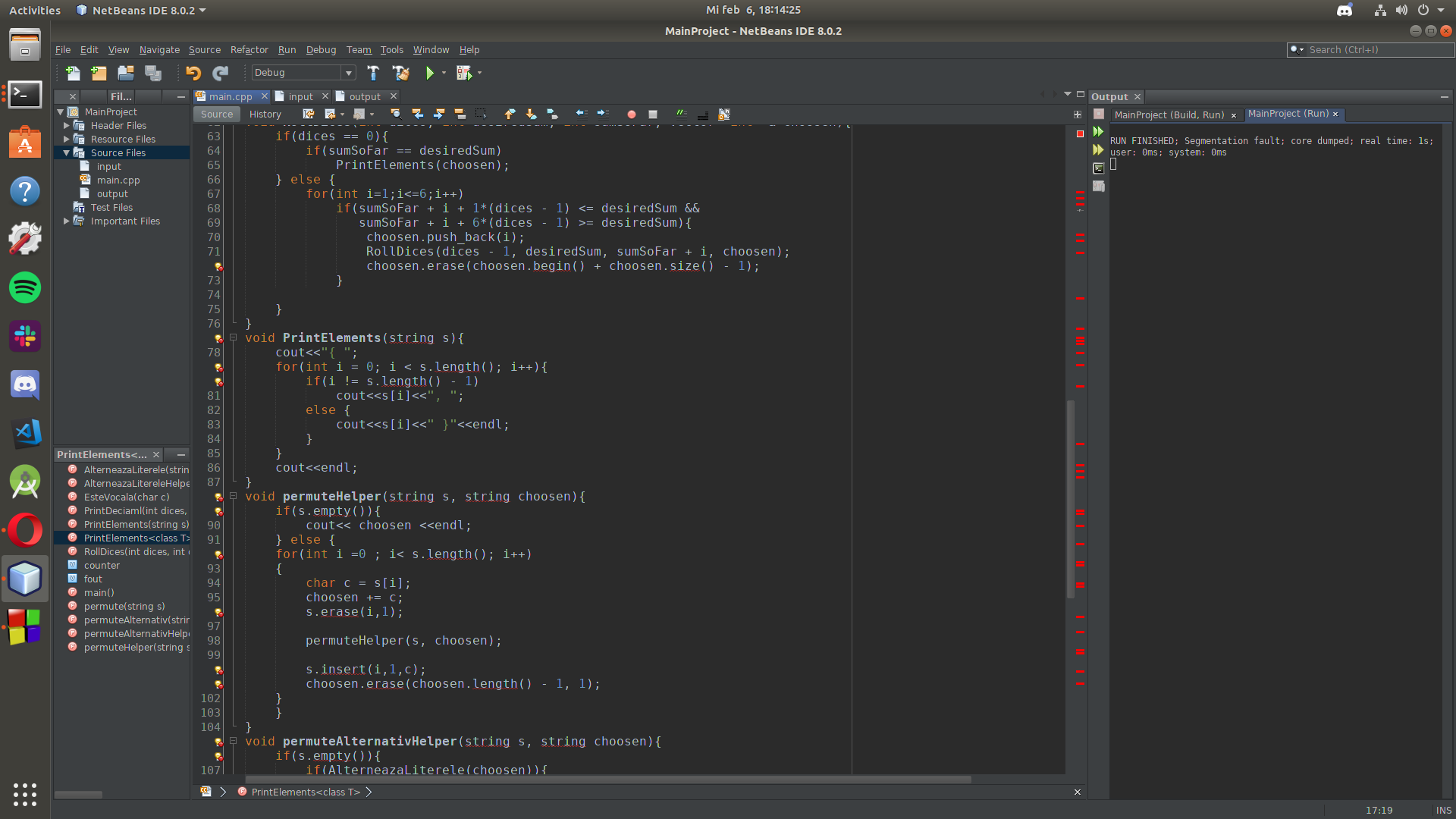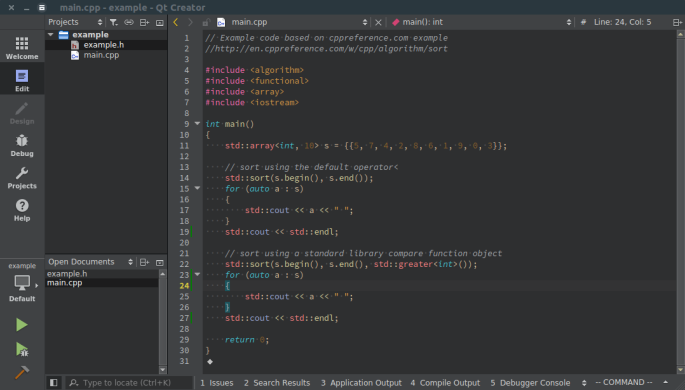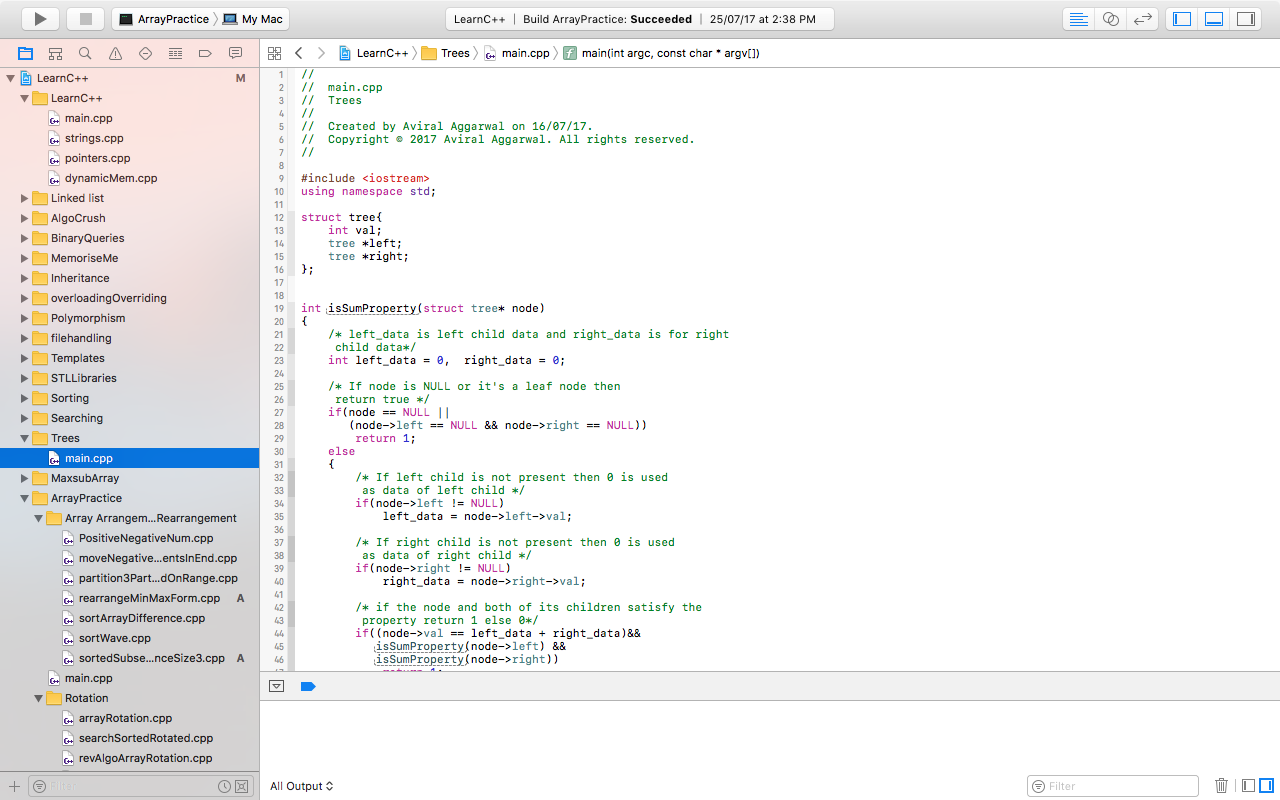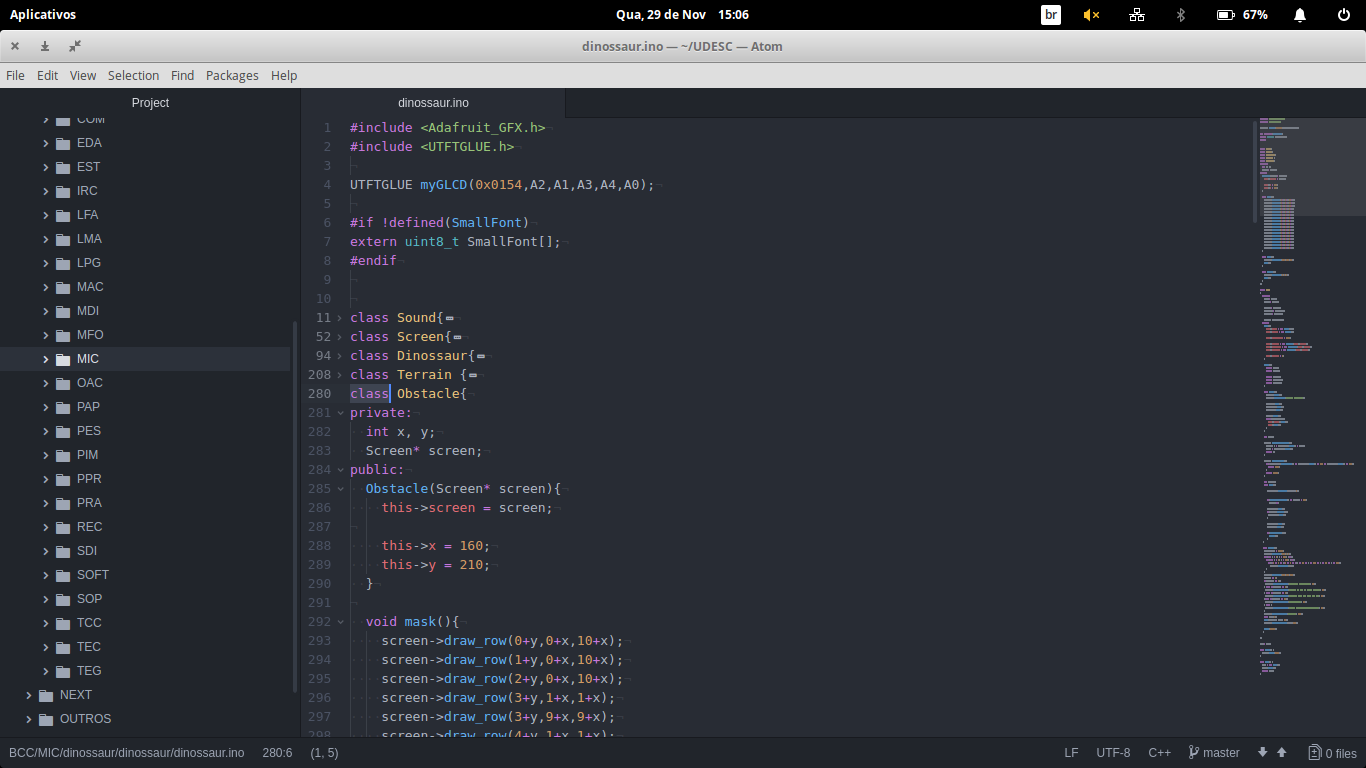The 11 best C++ IDEs for 2023
Dev-C++
Dev-C++ is a free, full-featured, integrated IDE. Written in Delphi, Dev-C++ is a long-standing starter IDE for beginner C++ developers. It’s a good option for quickly running code, but doesn’t have many features that support large-scale writing code. It’s not as complete as other IDEs on this list, and may not work as well for bigger projects.
Ultimately, Dev-C++ is a decent Windows-friendly, free option to get you started, but it’s not available for macOS or Linux and is a bit limited and outdated for developers who need more functionality.
Pros
- Free, open source IDE (GPL)
- Simple, good for beginners
- Designed specifically for C++, so you can start coding in C++ out of the box
Cons
- Limited features
- Buggy, outdated
- Only available for Windows
Use case for Dev-C++
You’re a new developer who uses Windows and is looking to get started with a basic out-of-the-box IDE built specifically for C++.
Eclipse
Eclipse may be best known for its open-source Java IDE, but the Eclipse C/C++ IDE is a good option for C++ as well.
The fact that Eclipse is open-source, free, and supports cross-platform development makes it a solid option for programmers developing in a number of languages. It also offers a range of configurable features, from debugging and code compiling to diffing files and auto code completion. This configurability makes Eclipse a top IDE for C++ developers, as well as for multi-language developers interested in customizing their coding environment.
Pros
- Open-source, free
- Available for all operating systems
- Highly customizable
- Useful range of features available via plugins and extensions (including autocorrection, code refactoring, and coding shortcuts)
- Works for other programming languages
Cons
- On the heavier side, saps CPU and can run slowly
- Written in Java, so requires plugins and some customization in order to develop in C++ (this is where the ‘highly configurable’ aspect can be a downside)
- Doesn’t automatically compile; you must download and set up a C++ compiler (e.g. MinGW for Windows)
Use case for Eclipse
You’re a multi-language developer looking for an IDE that offers an extensive plugin environment and you don’t mind taking the time to customize your experience.
Code::Blocks
Code::Blocks is another free, open-source C/C++ IDE that was initially released in 2005. It was built specifically as an IDE for C and C++.
Code:: Blocks offers the essential features you might expect from any solid IDE: auto code completion, debugging, compiling. More features are available via configurable plugins, including profiling, code coverage, code analysis, drag-and-drop, and more. However, many of these features are somewhat simplistic relative to those of other more powerful and streamlined IDEs on the market.
Although it was built specifically for C++, which is ideal for beginners looking to start developing in C++ out of the box, Code::Blocks is somewhat simplistic and dated in some respects.
Pros
- Free, simple, good for beginners
- Written and designed for C++, which means it’s easy to install and use out of the box
- Standard features, offers a range of flexible plugins
- Lighter than many other IDEs, so able to run on older hardware
Cons
- Newest stable release is not available for macOS (although older versions are)
- Interface looks old and not very polished
- Not a good choice for cross-language development: only works for C/C++ and Fortran
- Compiler can be challenging to set up
Use case for Code::Blocks
You’re a newer developer looking for a no-frills IDE built specifically for C++.
Visual Studio Code (VS Code)
Visual Studio Code (VS Code) is an open-source, cross-platform source code editor created by Microsoft.
As an industry-leading code editor, VS Code remains a highly popular tool for development in many languages (not just C++), especially among Windows users. For a long time VS Code only supported development in Windows, but recently became available for Mac and Linux.
VS Code is light enough to work on older hardware, yet has a robust suite of features including debugging, task running, syntax highlighting, code navigation, and version control. For more complex workflows, however, Microsoft’s IDE counterpart Visual Studio may be a better option.
There’s a free version that will work for most needs, as well as an enterprise version with additional features and support.
There are also plenty of downloadable extensions for all your needs, which you can read more about in this list of the top VS Code extensions.
Overall, VS Code’s efficiency and portability balanced with its powerful array of features makes it one of the best all-around code editors for development in C++ and beyond—and likely the best free source code editor on the market.
Pros
- Created to help developers efficiently code, build, and debug
- IntelliSense (auto-completion system unique to VS Code)
- Good for cross-platform and multi-language development
- Solid array of marketplace tools and extensions
- Highly portable (the code you write in Ubuntu will work in Windows and Mac)
- Great formatting
- Version control support via Git integration
Cons
- Source code editor (not IDE), so less ideal for complex workflows and heavier projects
- May take time to get up to speed
- Set-up time (but makes set-up procedure in other languages quicker)
- The downside of VS Code being open source freeware is that there are no package signing and certificates, which for professional use may be perceived as a malware threat
- Visual Studio 2019 (VS Code’s full-IDE counterpart) is required for building .NET, UWP, or Azure apps
Use case for Visual Studio Code
You’re a professional developer who needs a cross-platform, multi-language source code editor that is light and efficient yet still has enough features to get you through your standard edit-build-debug cycle.
Visual Studio 2019
Microsoft Visual Studio is the more robust IDE counterpart to Visual Studio Code. As a full IDE, Visual Studio is better for more complex systems than its lighter, more portable counterpart, VS Code.
Updated as recently as 2021 (with a brand new release due in 2022), Visual Studio is a powerful option for developers coding in C++ and beyond. Visual Studio was only recently released for Linux but doesn’t have a new stable macOS version.
Pros
- Complete IDE
- Package signing and certificates make it a good choice for official use
- Superior to VS Code for more complex (e.g. some backend engineering needs)
Cons
- For most use cases, VS Code would probably suffice
- Heavier, won’t work as well on older hardware
- Not available for macOS
Use case for Visual Studio 2019
You’re a dedicated developer who changes languages regularly, wants to learn one tool for all your programming needs, and needs more power and features than what a lighter source code editor like VS Code can provide.
CLion by JetBrains
CLion is a C/C++ IDE created by JetBrains, a reputable IDE creator. CLion is a trusted option for professional developers coding in C++, especially for bigger, more complex projects. It is a proprietary software, however, so it costs money to buy a license.
Even though CLion is built mainly for C++, it supports plugins for development in other languages (Python, Rust, and Swift, among others). Though CLion is a heavy IDE that can drain CPU and RAM, it is relatively easy to set up, contains great features out of the box, and supports CMake integration.
Pros
- Smart editor
- Embedded terminal
- CMake support
- Keyboard shortcuts
- Cross-platform
Cons
- Proprietary software, can be expensive (starting at $200 USD per user)
- Heavy, not ideal for lighter usage
- CPU and RAM hog
Use case for CLion
You’re a professional developer using newer hardware and coding mainly in C++ who doesn’t mind paying for a complete C++ IDE that will support complex workflows.
CodeLite
CodeLite is a free, open-source C++ IDE (but also supports development in JavaScript and PHP). CodeLite began as an autocomplete project based around SQLite but developed into a cross-platform C++ IDE.
CodeLite is relatively easy to use and lightweight, which makes it a good option for debugging and testing in C++. Like Code::Blocks, CodeLite uses the wxWidgets toolkit, and you can debug and compile using free tools including MinGW and GNU debugger.
Pros
- Free and open source IDE
- Lightweight, quick operating speed
- Easy installation and use
- CLang-based code completion engine
Cons
- Not as full-featured as other C++ IDEs
- Mostly limited to development in C/C+
Use case for CodeLite
You’re a newer developer who wants a simple, straightforward free IDE built specifically for C++.
NetBeans
Apache NetBeans is another free, cross-platform IDE with a solid mix of features and plugins. NetBeans gained popularity as a top Java IDE but supports a number of other languages including CSS, HTML, and PHP, as well as C++, thanks to its C/C++ pack.
NetBeans offers a range of features including code refactoring, a debugger interface, language-aware symbol and source navigation, autocompletion, compiler configuration, and static analysis.
Pros
- Free, open-source
- Strong community support
- Robust features
Cons
- Most commonly used for Java
- Can be challenging to set up for C++
- UI feels a little dated
Use case for NetBeans
You’re a Java developer who needs to be able to code in C++ and wants to do so in a familiar environment.
QT Creator
QT Creator is a cross-platform IDE created to streamline GUI design and development. QT Creator is written in C++ but also services JavaScript and QML.
Thanks to the incorporation of QT Designer, QT Creator was built to support both Graphical User Interface (GUI) design and programming. QT Creator also contains a range of standard IDE features including debugging, autocompletion, and syntax highlighting.
Pros
- Great tool for UI design and programming
- Fast and responsive
- Publicly licensed, but also has a proprietary version if necessary
- Good for cross-system development (including for Linux)
Cons
- Less out-of-the-box support for various languages
- QT is great for GUI work but is otherwise limited in scope
Use case for QT Creator
You are interested in developing a cross-platform desktop application and want a good C++ IDE that specializes in GUI design and programming.
XCode
XCode is Apple’s free IDE for Mac. XCode supports C++, as well as a host of other languages, including C, Objective-C, Objective-C++, Java, Python, Ruby, and Swift.
Unsurprisingly, XCode is a great option for macOS users, as it is the only officially supported IDE for macOS, iOS, and beyond (XCode also offers package signing and certificates).
Pros
- Best C++ IDE built for Apple users
- Supports many languages beyond C++
- Free
Cons
- Only available for macOS
- Limited to development for Apple platforms
Use case for XCode
You’re an Apple user interested in developing specifically for macOS or iOS.
Atom
Atom is a powerful text editor developed by GitHub. Though Atom will work out of the box for development in R and Python, with a bit of customization, Atom can be used for development in C++ as well as for a host of other languages.
Atom is highly hackable, so you can use CSS to customize Atom to your needs. You’ll just need to download a compiler for C++, for which there is a gpp compiler package available.
Similar to another popular source code editor, Sublime Text 3, Atom offers a wide range of plugins and extensions. However, here’s the kicker: Atom is free to use, whereas Sublime pricing starts at $80.
Pros
- Free
- Highly hackable
- Great plugin integration
- Light and simple to use
Cons
- Not conducive to out-of-the-box use (can be a hassle to configure for C++)
- Must install third-party C++ compiler (e.g. gpp-compiler or MinGW for Windows)
- Not a full IDE
Use case for Atom
You’re a developer with a foundation in Python or R who is interested in customizing their coding environment to accommodate C++ but doesn’t need a full IDE.